Follow these simple steps to set up your UPS WorldShip with Jadens.
(If you have not yet installed UPS WorldShip, please download it from this link
After you have gone through your initial Setup, please open UPS WorldShip and follow the steps below:
Tool > system preference > Printing Setup
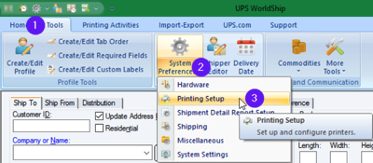
Label (4*8)> Printer setup> Change label printer

Change Label Printer > Label Printer> Select


generic Thermal Printer > Thermal 4*6 > apply
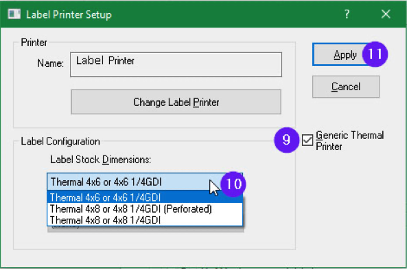
Print test page > OK

